Eazy DAL is a windows based software which helps programmers and relevant parties. If you’re a programmer, then, this product helps to write the codes related to Data Access Layer (DAL). You can develop it in a structured way using your database already designed.
Addition to that, it helps to generate SQL queries relevant to main operations. You can choose an option whether it is generating into text file or directly in the database.
So, it is supporting only for Microsoft SQL Server and Microsoft SQL Server Express as databases. As programming languages, it is supporting only C#.Net and VB.Net.
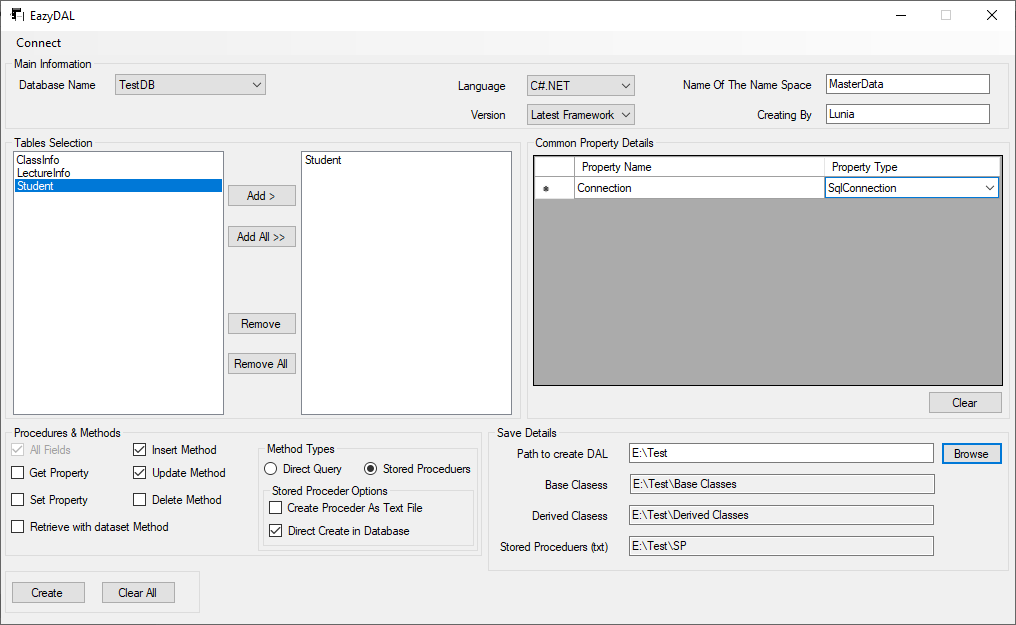
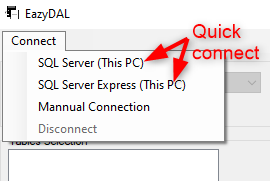
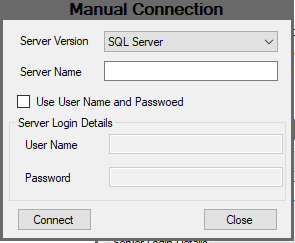
Help – Eazy DAL
How to install?
First, visit https://ideajay.com /downloads/#EazyDAL and download the Eazy DAL. After that, double click the setup file and click next.
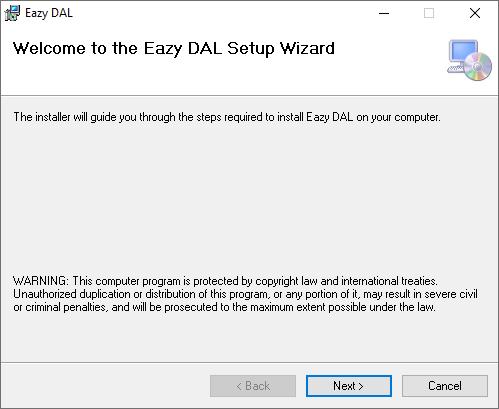
In next window, please select the folder installation needs to do.
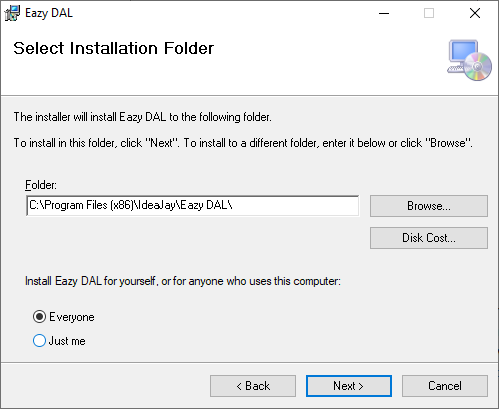
Finally, click next and finish the installation.
How to work with it?
After successful installation, it is creating a desktop icon and start menu item. First, you have to connect into a database. So, there are two options as Quick Connect and Manual Connect. When you use quick connect, the application connect to the SQL server or SQL server Express Database configured in local machine. Using manual option, users able to connect any instance of SQL Server.
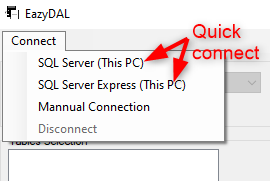
Manual Connection
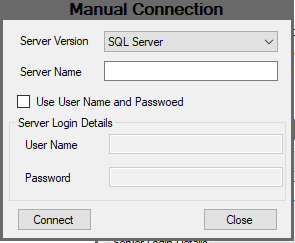
- Select server version /Type (SQL server or SQL server express)
- Enter Server Name (if you wish to connect to a local DB enter the value as .)
- Enter User Name and Password of the SQL server instance
- Click the connect button. If all success, you will focused in to a main form
After successful connectivity, the main form will activate as follows.
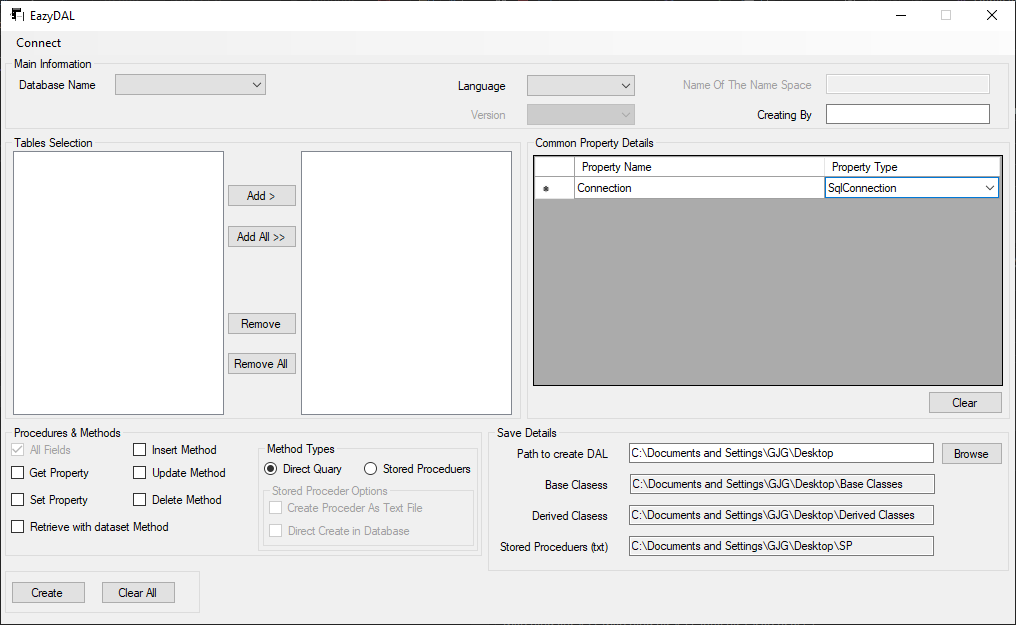
Next, users will be able to create a Data Access Layer (DAL) in one click. For that, please select the relevant options, information and click the Create button. It will create the Base classes, Derived classes and stored procedures related to the selected tables.
| Property / Field | Description |
| Main Information | |
| Database Name | It displays the list of databases already in a connected SQL server instance. Then, users can select the database that they are going to create the Data Access Layer. After the selection, it will list down all the tables in the selected DB in the left hand side white box which is in Table Section. Users can add or remove the tables that they use to create the DAL into the right hand side white box which is in the Table Section. |
| Language | This will support for two languages (C#.net and VB.net). Users will be able to select the language they want. |
| Version | User will be able to select versions of selected language |
| Name of the Namespace | Name of the Namespace that related to the project / functionality |
| Creating By | Name of the person who going to create the DAL |
| Common Property Details | Common properties that you want to add for each classes which going to create under the names of selected tables Ex. Connection string, User Id |
| Procedure and Methods | |
| All Fields | It is not editable and indicates that all the fields of the selected tables are taken to create the Data Access Layer. |
| Get Property | Whether classes need to contain Get method for the properties |
| Set Property | Whether classes need to contain Set method for the properties |
| Retrieve with dataset Method | Whether classes need to contain with a method to retrieve all the data in the tables |
| Insert Method | Whether classes need to contain with a method to insert the data into tables |
| Update Method | Whether classes need to contain with a method to update the data into tables |
| Delete Method | Whether classes need to contain with a method to delete the data from tables |
| Direct Query | Whether the database query that used to get, insert, update and delete to be included within the class as a DB query |
| Stored Procedures | Whether the database query that used to get, insert, update and delete, to be included as Stored Procedures. It contains two options. Users will be able to get related Stored Procedures as separate text files or direct create within the relevant database. Note : When a user selects the option ‘Direct Create in Database’, the database should have the relevant permission to create those procedures. |
| Save Details | |
| Path to create DAL | User will able to browse / select the folder or location create the relevant DAL classes and stored Procedures |
| Base Class | Path that going to be created the Base class collection |
| Derived Class | Path that going to be created the Derived class collection |
| Stored Procedure (txt) | Path that going to be created the Stored Procedure collection as text files |
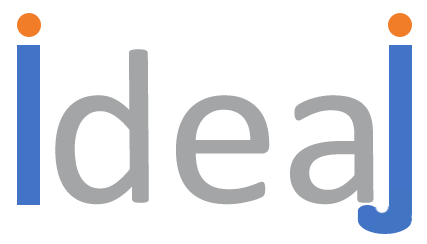
Leave a Reply