Do you need to find a specific word or text within a collection of PDF files? So, do not waste time to find those words by opening PDF files one by one. PDF Text Finder is a tool that suit for your requirement. It is a windows based software to search and find a word or text that is contained within a collection of PDF documents.
Before installing this application, your computer should have to contain the Microsoft Dot Net 4.6 and Acrobat reader. If not, you need to download and install those by browsing our help document.
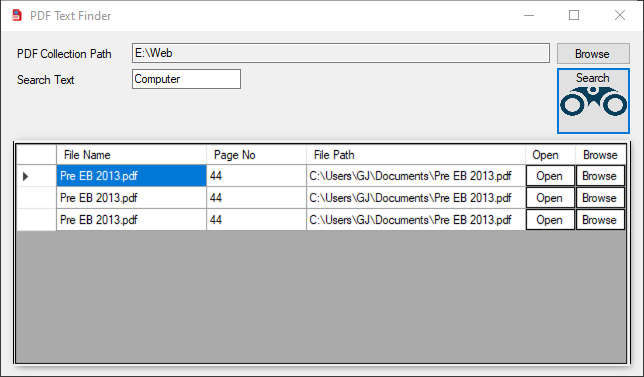
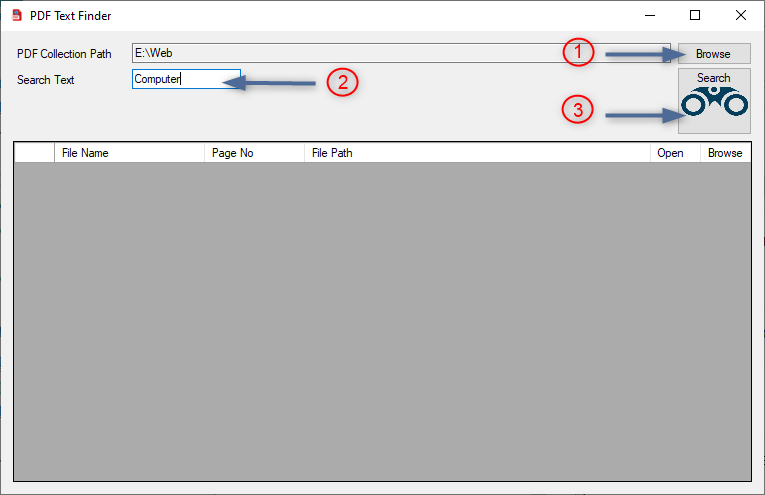
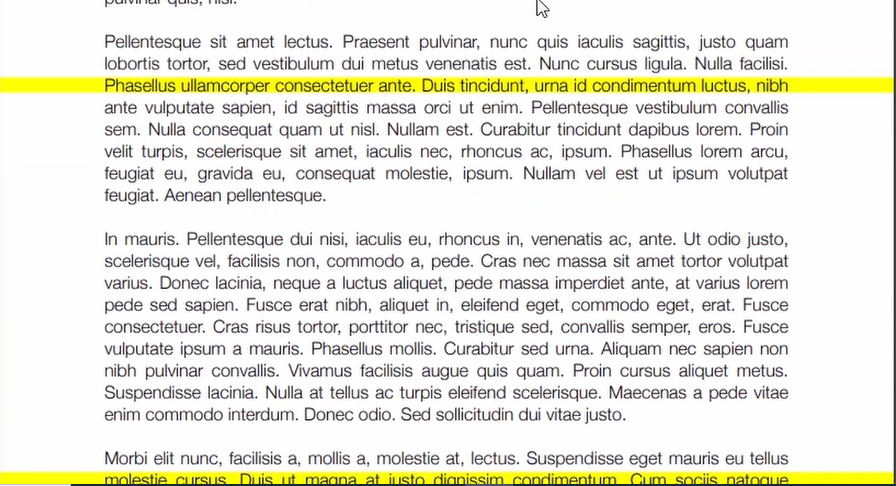
Help – PDF Text Finder
How to install?
First, visit https://ideajay.com/downloads/#PDFtxt , download the PDF Text Finder and extract the file.
- Install the Microsoft Dot Net 4.6 (MSNet.exe – Download it from here)
- Install the Acrobat Reader (AcroRdrDC.exe – Download it from here)
- Then double click the setup file and click next
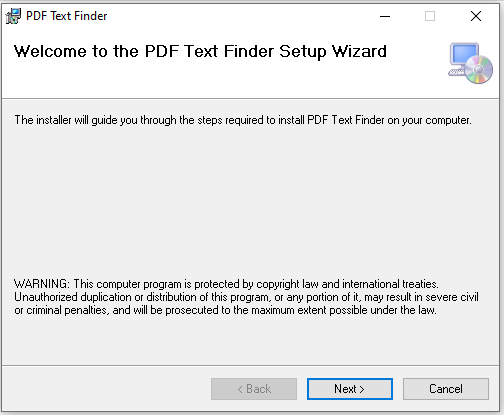
In next window, please select the folder that installation needs to be done.
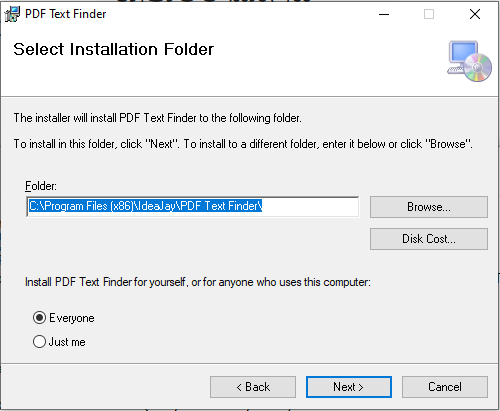
Finally, click next and finish the installation.
Note
After the successful installation, please grant full permission to the installed folder. (C:\Program Files\IdeaJay\PDF TextFinder)
To grant permission, visit the installed folder and follow the steps below.
- Right click on the folder and select Properties
- Select the Security tab in property window
- Click Edit button
- Select relevant user and give the full control
- Click Apply button
How to work with it?
After successful installation, it is creating a desktop shortcut and Start menu shortcut. Open the PDF Text Finder and
- Browse the PDF collection that you want to search the text/word
- Insert the word / text that you want to find
- Click the Search button
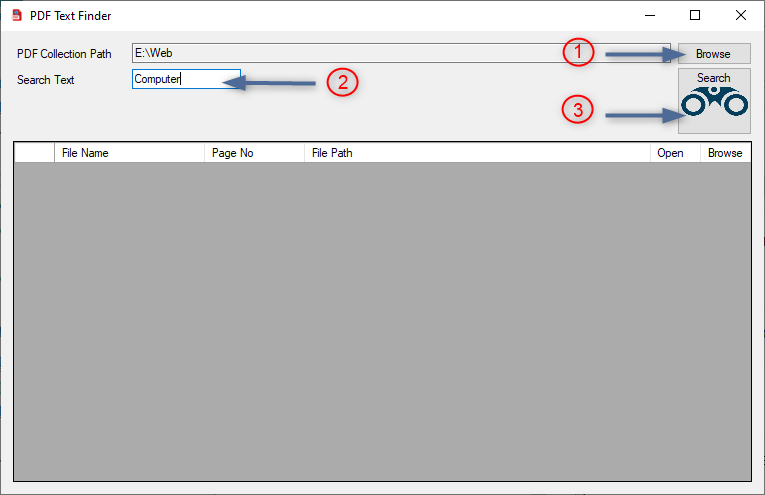
Result will be display on the table
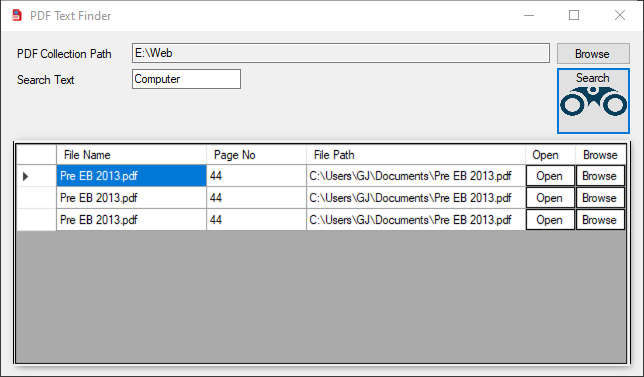
If you want to open the document, click Open button in particular row
If you want to open the file location, click Browse button in particular row
Note
It can be appeared following message after you browsing PDF Collection Path. To resolve this issue, please grant full permission to mentioned / installed folder.
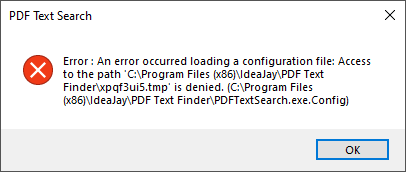
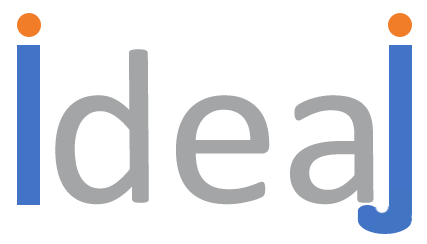
Leave a Reply